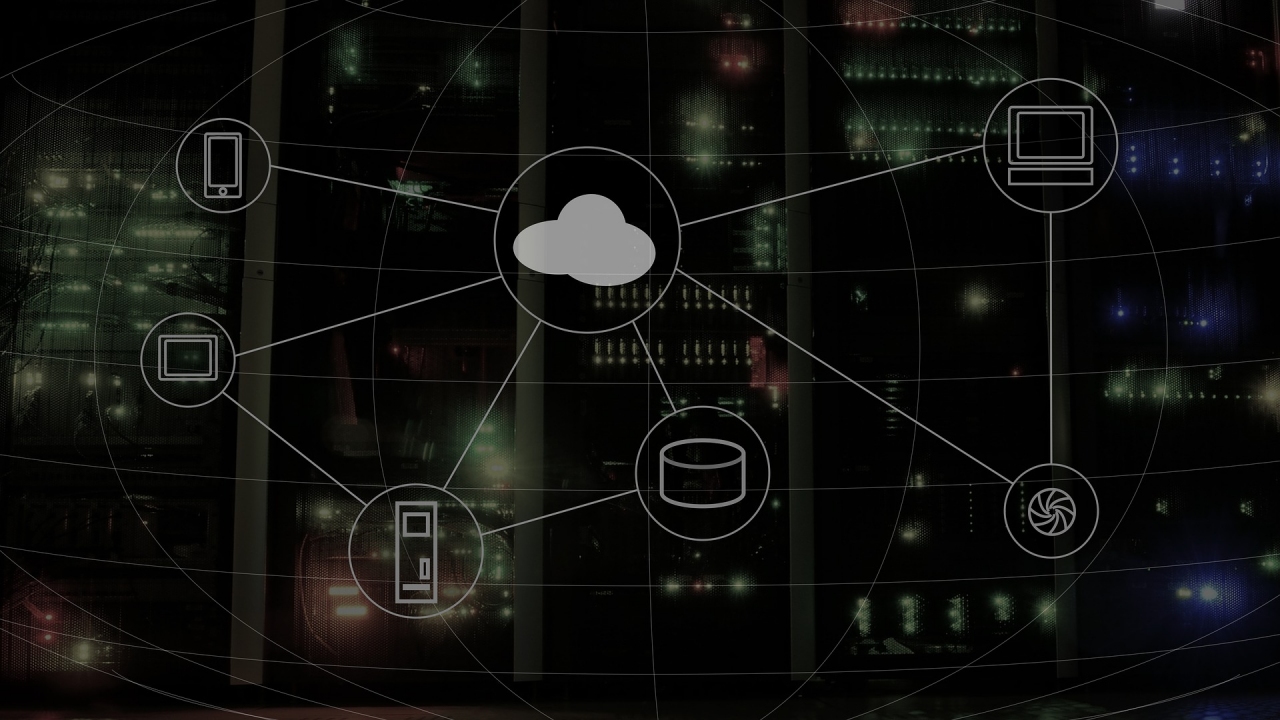
Remote Access to your Computer
- Download a program from this page to enable us to access your computer remotely to fix some problem.
How to allow Arrowmail to Access Your Computer
Quick Instructions
- Download the Remote Access client program here. The file is called rustdesk-host=remote.arrowmail.co.uk.exe and it’s 20mb.
It’s a weird filename but the name contains configuration information.
If you prefer, you can download the program from the author’s GitHub page here – look in the right-hand column for Releases – Latest and then you want the EXE option in the x86-64 (64-bit) row of the Windows column. (If you do this you will have to change the ID server to remote.arrowmail.co.uk in Settings. More about this below) - Double-click on the downloaded program to run it.
The program just runs and doesn’t install anything and so when the remote session has finished you can quit the program, delete the EXE file and the remote access program will not have made any changes to your system.
The Windows’ User Account Control security feature will usually appear and ask you to allow the program to make changes to your computer:-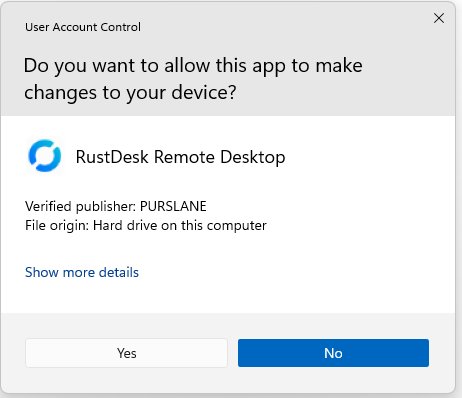
We recommend that you to click Yes as that gives us the ability to make changes to your configuration.
If you click No then you will need to keep monitoring your computer and approve any changes that we try to make or sometimes make the changes yourself.
f you have successfully connected, you will then see a green dot and Ready at the bottom of the Home screen:-
- We need to know the Your Desktop ID number, so tell us it by email/text/phone:-
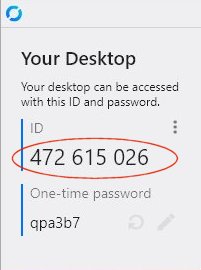
We don’t need to know the One-time password if you are going to be at your computer to allow us to connect. This password allows us to connect without anyone at the remote computer having to do anything. This can be useful if you don’t want to keep watching your screen and then we can connect when we get a chance.
As the name suggests, this password changes everytime RustDesk starts. In Settings – Security there is the option to set a permanent password so we can connect again anytime in the future but this isn’t normally required.
The ID number is randomly generated the first time you run RustDesk but will then stay the same when you run it in future. - When we connect you will see this box pop-up on your screen:-
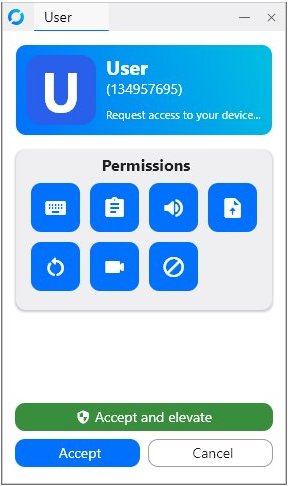
Click Accept and elevate as that allows us to make changes to your system settings.
You can just click Accept if you prefer but you will need to keep monitoring the screen and click OK when a User Account Control box pops up.
The Permissions box allows you to control various other permission that we will have.
Turning off the audio is usually a good idea as it saves bandwidth. - When we are connected the box changes to this:-
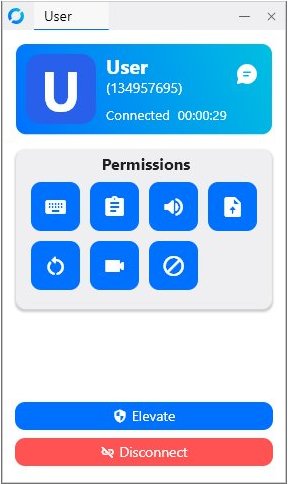
Here you can disconnect our connection, change various permissions or click on the speech bubble to start a text chat with us.
Why Would You Give Us Access to your Computer?
- Because you trust that we are a genuine IT company that want to fix some problem on your computer and don’t want to steal information or install any malware.
- It’s the quickest way to resolve some problem. If we can see the problem and make changes ourselves it can save hours of email exchanges or phone calls that often don’t get anywhere.
- There is a box on the screen where you can disconnect us at any time with just one click.
Why don’t We use TeamViewer, AnyDesk, Chrome Remote Desktop, etc?
There are many excellent remote access programs available and we can use one of these if you prefer. However, they all have some sort of drawback such as:-
- There is a charge for using them and any “free” option has limitations such as the the number of times or length of time you can use them.
- They require you to register or jump through some other hoops before you can use them.
- They are complicated to set up.
- They require you to install a program on your computer that you then have to remove later.
We run the Rust Remote Access system on our own servers in the UK to help our customers. This means we are in control, all the data passes through our equipment and there are no charges or limitations.
You download the program with one click, run it, tell us the ID number, you click Accept for us to connect and afterwards there is nothing installed on your computer.
What Is RustDesk and how does it work?
It is an open-source remote access and support program written using the Rust programming language.
There’s more infomation at rust.com
We use the same RustDesk program that you run to make the connection to your PC but it is not a direct connection – a direct connections would require changes to your router and IP address tracking software. Instead we both make outgoing connections to a RustDesk server, called the ID server, which then joins us together. There are lots of ID servers out there run by other people but, by default, RustDesk connects to the one operated by the authors of the program. We need you to connect to our ID server at remote.arrowmail.co.uk as that’s what our end is connected to. You can change the ID server in RustDesk settings but, to keep things simple, we use a feature of the program that the name of the ID server can be specified in the name of the program so that’s why it’s called
rustdesk-host=remote.arrowmail.co.uk.exe
You don’t need to enter a secret key to accept a connection but, to make a connection, we have to enter one at our end which only Arrowmail staff know and so, if you are waiting for a connection and some hacker has got hold of your ID and password, they still won’t be able to connect.
Other Information
- The RustDesk Home Screen shows the option to install the RuskDesk client on your computer, but this is not normally needed.
- Besides the ID Server change, the default options in Settings usually work best.
- If the RustDesk filename doesn’t contain our ID server,this is where you specify the it:-
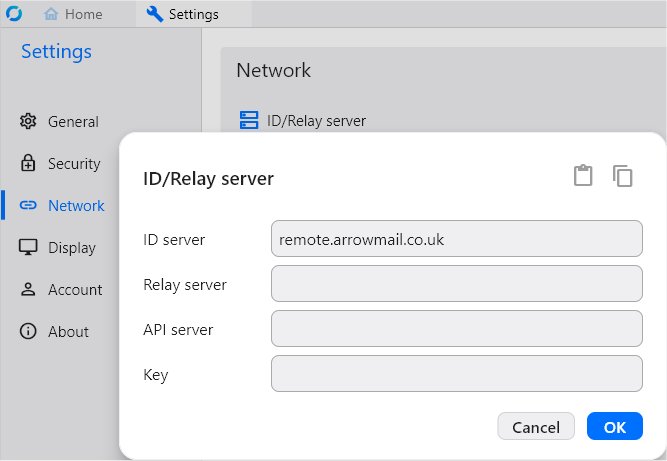 ~
~
Leave the other 3 lines blank - If you want to have remote access to computers that you or your family own then I’d recommend Chrome Remote Desktop, operated by Google, as the best, completely free, option that doesn’t require you to operate your own servers.
If you want to have the flexibilty and simplicity that RuskDesk offers then you can rent your own ID server from us.